Published on 8 December 2023
In the fast-paced world of work, time is precious, and creativity often takes a back seat to mundane tasks.
Enter Microsoft Copilot, a revolutionary integration of large language models (LLMs) and the Microsoft Graph. This dynamic duo transforms your daily data—calendars, emails, chats, documents, meetings—into a powerhouse productivity tool while maintaining a steadfast commitment to data security and privacy in the enterprise.
Copilot becomes an integral part of your daily work routine, embedded in Microsoft 365 apps like Word, Excel, PowerPoint, Outlook, and Teams.
Copilot in Word is your writing ally.
It creates, edits, summarises, and generates content right beside you. A simple prompt in Word is all Copilot needs to generate a first draft for you, incorporating information from across your organisation. Copilot also enhances existing documents, summarises text, and even suggests different tones to strike the perfect chord—from professional to passionate, casual to thankful.
Here are some example commands and prompts you can try:
Copilot in Excel functions as your collaborative data analysis companion.
When you ask questions with Copilot about your data set, it unveils correlations, proposes what-if scenarios, and suggests new formulas based on your questions. Additionally, in Excel, Copilot can pinpoint trends, craft compelling visualizations, and seek recommendations to drive different outcomes.
Here are some example commands and prompts you can try:
Copilot in PowerPoint helps you turn your ideas into stunning presentations.
Acting as your storytelling partner, Copilot can convert written materials into comprehensive decks, complete with speaker notes and references. It seamlessly creates new presentations based on a single prompt. Simplify complex presentations with one click, using commands to adjust layouts, reformat text, and time animations flawlessly.
Here are some example commands and prompts you can try:
Copilot in Outlook collaborate you in your inbox so that you can spend less time on email follow ups and more time on communicating—better, faster, and more easily.
Copilot can succinctly summarize complex content, capturing diverse viewpoints and addressing questions. When a user enters a prompt, it can transform brief notes into polished, professional messages by drawing from content across Microsoft 365. You can also easily adjust the tone or length of your notes with convenient toggles.
Here are some example commands and prompts you can try:
Copilot in Teams takes the work out of working together.
Copilot enhances meeting efficiency by facilitating quick catchups, organising key points, and summarising essential actions for clear next steps. In your chat, Copilot provides answers to questions and updates on missed content without interrupting the flow of discussion. With Copilot in your meetings, you gain a powerful tool for creating agendas from chat history, identifying follow-up contacts, and scheduling the next check-in.
Here are some example commands and prompts you can try:
Microsoft Copilot isn’t just a tool; it’s a revolution in how we work. It eliminates time from menial tasks, allowing you to focus on what truly matters. As it seamlessly integrates into the familiar Microsoft 365 apps, Copilot empowers you to unleash creativity, unlock productivity, and improve your skills. If you need assistance in unlocking the full potential of Microsoft Copilot, don’t hesitate to reach out to us.
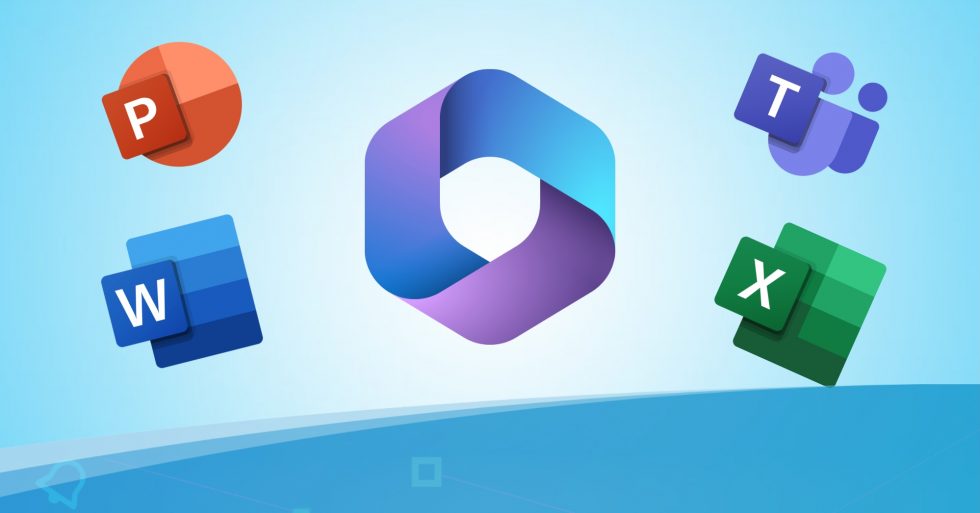
© 2024 Bluebell IT Solutions - All rights reserved
SEO and Website Design by Loop Digital